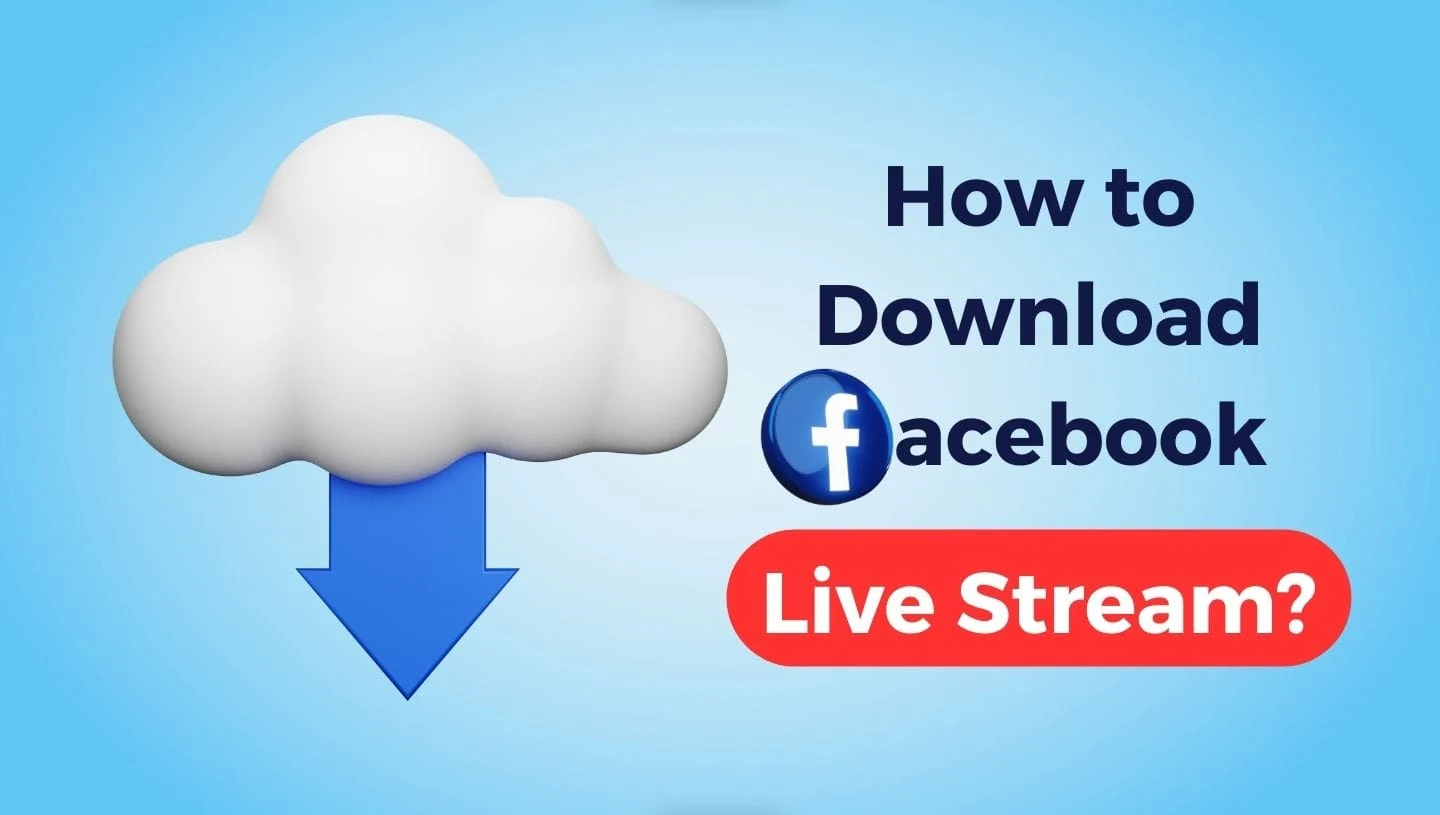Facebook Live videos bring people together in real time, whether it’s a friend sharing a spontaneous moment, a musician streaming a performance, or a business hosting a Q&A. But what happens when you can’t watch live or want to rewatch later without relying on an internet connection? Saving these videos for offline viewing is the perfect solution. It’s a simple way to keep your favorite broadcasts handy, no matter where you are.
In this post, we’ll walk you through how to save Facebook Live videos—both your own and others’—step by step. We’ll also share practical tips and introduce a reliable tool, Fdownload.Website, to make the process effortless. Plus, we’ve included FAQs at the end to answer your most common questions. Let’s get started!
What Are Facebook Live Videos and Why Save Them?
Facebook Live videos are broadcasts streamed in real time on the platform. Anyone with a Facebook account can go live from their profile, page, or group, sharing everything from casual updates to professional events. Once the broadcast ends, the video often stays on the page for later viewing—unless the creator deletes it.
So, why save them for offline viewing? Here are a few reasons:
- No Internet? No Problem: Watch anywhere, like on a plane or in a spot with spotty Wi-Fi.
- Rewatch Anytime: Keep a tutorial, concert, or family moment to enjoy again.
- Save Data: Downloading once avoids streaming over and over, cutting data costs.
- Preserve Content: If a video gets removed, you’ll still have your copy.
Saving these videos puts you in control. Whether it’s your own creation or someone else’s, we’ll show you how to do it next.
How to Save Your Own Facebook Live Videos
If you’ve gone live on Facebook,
downloading your video is a breeze. The platform has a built-in option to save your own broadcasts directly to your device. Here’s how to do it:
Steps to Download Your Facebook Live Video
- Log In: Open Facebook on your computer or app and sign in.
- Head to Your Profile or Page: Go to where you posted the live video—your personal profile, a group, or a page you manage.
- Find Your Videos: Click the "Videos" tab to see your collection.
- Pick the Live Video: Scroll to the one you want and click it to open.
- Download It:
- Look for the three dots in the top-right corner of the video.
- Click them and choose "Download Video."
- Save It: Pick a spot on your device, hit "Save," and you’re done.
Your video is now stored locally, usually as an MP4 file, ready to watch offline. This works whether the broadcast just ended or happened weeks ago, as long as it’s still on your page.
How to Save Other People’s Facebook Live Videos
Want to save a live video someone else posted? Facebook doesn’t offer a direct download button for videos you don’t own, but it’s still possible with the right tools. This is where third-party solutions come in, and one of the best is Fdownload.Website. Let’s break it down.
Steps to Download Someone Else’s Facebook Live Video
- Locate the Video: Find the live video on Facebook. It could be from a friend, a public page, or a group you’re in.
- Grab the URL:
- Desktop: Right-click the video and select "Copy video URL" or copy the link from the browser’s address bar.
- Mobile: Tap "Share" under the video and hit "Copy Link."
- Visit Fdownload.Website: Open your browser and go to Fdownload.Website.
- Paste the Link: Drop the URL into the site’s search bar.
- Download It:
- Click "Download."
- Pick your preferred quality (like HD or SD).
- Save it to your device by choosing a location and clicking "Save."
That’s it! In a few moments, the video is yours to watch offline. This method works for any Facebook Live video that’s still accessible, whether it’s public or shared with you.
Why Fdownload.Website Is the Go-To Solution for Saving Facebook Live Videos
When it comes to downloading Facebook Live videos, Fdownload.Website stands out. It’s a free, web-based tool designed to make the process fast and simple. Here’s why it’s a top choice:
- Super Easy: Paste the link, click download—no complicated steps.
- Quality Options: Get the video in the resolution you want, from standard to high definition.
- No Downloads Needed: It runs in your browser, so no software cluttering your device.
- Works Everywhere: Use it on your phone, tablet, or computer.
- Totally Free: No fees, no limits—just download and go.
For example, imagine you saw a live cooking demo from a chef you follow. With Fdownload.Website, you can save it in minutes and watch it later while prepping dinner—no Wi-Fi required. It’s that straightforward.
Practical Tips for Saving Facebook Live Videos
To make saving videos smooth and stress-free, keep these tips in mind:
- Storage Check: Videos can be big, especially long ones or HD versions. Free up space on your device first.
- Quality Choice: Need to save space? Go for SD. Want crisp visuals? Pick HD if available.
- Fast Connection: A solid internet speed cuts download time. If it’s slow, try again when the network’s better.
- Stay Organized: Save videos in a folder like “Facebook Lives” so you can find them later.
- Respect Rights: Only save videos you’re allowed to. Public posts are okay, but ask for private ones.
These small steps can save you headaches and make the experience more enjoyable.
Troubleshooting Common Issues
Sometimes, things don’t go as planned. Here’s how to fix common hiccups when saving Facebook Live videos:
- Video Won’t Download: Double-check the URL. If it’s a private video, you might not have access—stick to public ones or get permission.
- Takes Forever: Slow internet could be the culprit. Pause, test your speed, and retry with a stronger signal.
- No Space Left: If your device says it’s full, delete some old files or move them to a cloud service, then try again.
- Low Quality: Did you pick the right option? On Fdownload.Website, select HD if it’s offered and the original video supports it.
With these fixes, you’ll be back on track in no time.
FAQs About Saving Facebook Live Videos
Got questions? We’ve got answers. Here are the most common ones people ask about saving Facebook Live videos:
1. Can I save someone else’s Facebook Live video?
Yes, if it’s public or you have permission. Tools like Fdownload.Website make it easy—just grab the link and download.
2. Is downloading Facebook Live videos legal?
For personal use, it’s usually fine. But sharing or using them for profit without permission could break copyright rules.
3. Can I save videos on my phone?
Definitely! Use Fdownload.Website in your mobile browser or, for your own videos, download via the Facebook app if the option’s there.
4. How do I get a video’s URL?
On desktop, right-click and copy the link. On mobile, tap "Share" and select "Copy Link." Paste it into Fdownload.Website.
5. What if the video’s already over?
No worries—as long as it’s still on Facebook, you can download it anytime with the steps above.
6. Does Fdownload.Website cost anything?
Nope, it’s free. No subscriptions, no hidden charges—just a tool that works.
7. Can I pick the video quality?
Yes, Fdownload.Website lets you choose. Go for HD if you want sharp playback or SD to save space.
8. How long does downloading take?
Depends on the video length and your internet. A 10-minute video might take a minute or two with a decent connection.
9. Will it work without internet later?
Once it’s saved, yes! Watch it offline anywhere—on a train, in the woods, wherever.
10. What if the video’s private?
You’ll need permission and access. Fdownload.Website can’t grab videos you can’t see.
Conclusion
Saving Facebook Live videos for offline viewing is easier than you might think. Whether it’s your own broadcast or a public video you love, you can keep it handy with a few clicks. For your own videos, Facebook’s built-in feature does the trick. For others, Fdownload.Website is a reliable, no-fuss option that gets the job done fast.
Next time you spot a live video worth keeping—like a friend’s travel update or a DIY lesson—try these steps. You’ll have it saved and ready to watch, no internet required. Happy downloading!