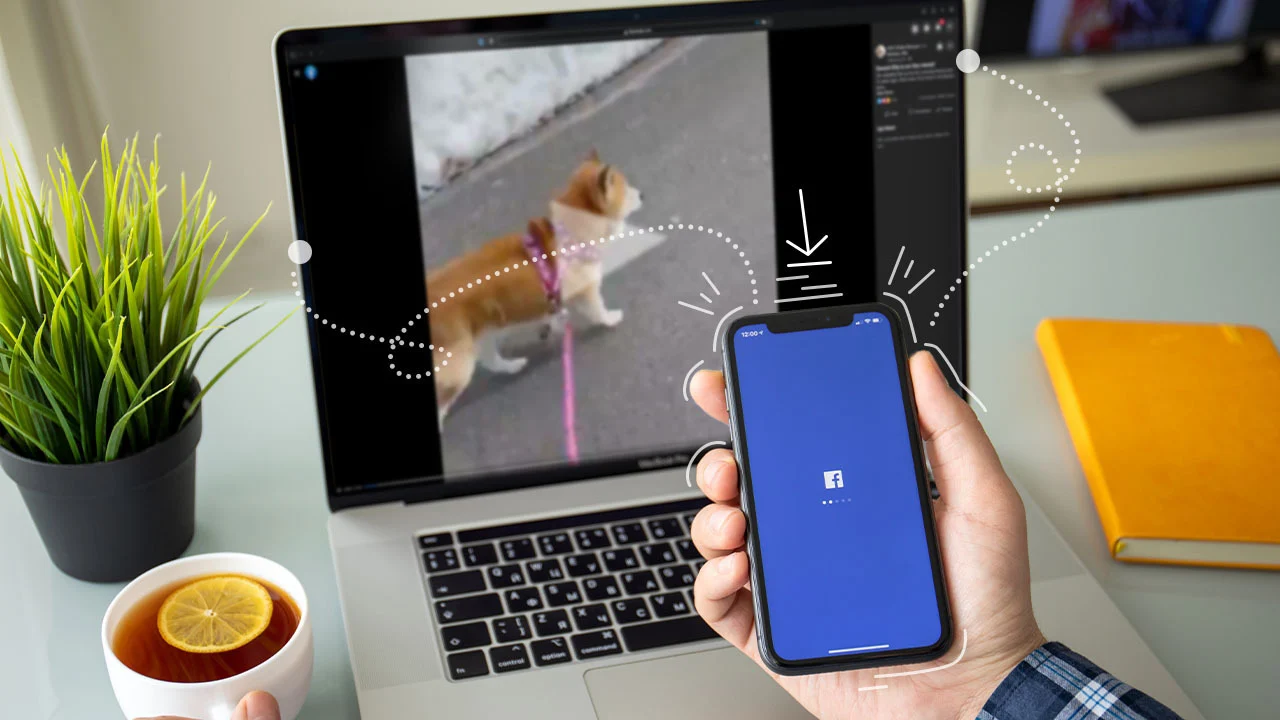Facebook is packed with videos worth saving—think tutorials, live streams, or those hilarious clips you want to keep handy. Downloading them is just the start. What comes next—managing, editing, and sharing—can feel tricky without the right approach. Lucky for you, this post walks you through every step, from keeping your video files tidy to polishing them up and posting them elsewhere.
We’ll also spotlight a handy tool, Fdownload.Website, that makes downloading Facebook videos a snap. Whether you’re a casual user or a content creator, you’ll find practical tips here to handle your downloaded videos like a pro. Let’s dive in!
Why Save Facebook Videos in the First Place?
Downloading videos from Facebook isn’t just about hoarding files. It’s about having control. Here’s why people do it:
- Watch Anytime, Anywhere: No Wi-Fi? No problem. Save videos for offline viewing.
- Polish and Repurpose: Turn a raw clip into something polished for work, school, or fun.
- Share Beyond Facebook: Post videos to YouTube, Instagram, or wherever your audience hangs out.
- Keep Memories Safe: Hold onto family moments or live streams that matter to you.
Facebook doesn’t make downloading easy, though—no built-in button for most videos. Plus, you’ve got to think about legal stuff (we’ll touch on that later). That’s why having a solid plan—and the right tools—matters.
Best Practices for Managing and Organizing Downloaded Videos
Downloading videos is exciting until you realize they’re cluttering your device. A little organization goes a long way. Here’s how to keep your video files under control.
Set Up a Smart Folder System
Start with a folder setup that makes sense. Dump all your videos into one spot, then break them into smaller groups. Try this:
- Main Folder: “Facebook Videos”
- “Family Moments”
- “Live Streams”
- “DIY Tutorials”
- “Random Laughs”
Tailor it to what you download most. A marketer might go with “Ads” or “Promo Clips.” The goal? Find any video fast.
Name Files So They Make Sense
A file called “video123.mp4” tells you nothing. Give your videos names that jog your memory. Include the what, when, and where. Examples:
- “Facebook_Live_Q&A_2023-11-01.mp4”
- “Cat_Fail_Clip_Oct2023.mp4”
- “Cooking_Tip_From_Facebook.mp4”
Stick to a pattern. It saves you from digging through files later.
Tag Videos for Quick Finds
Tags are like sticky notes for your files. They let you search smarter. On Windows, right-click a video, hit “Properties,” then “Details,” and add tags like “Facebook,” “funny,” or “tutorial.” On Mac, right-click, choose “Get Info,” and toss in some keywords under “Comments.”
Say you tag a live stream with “event” and “2023.” Months later, a quick search pulls it right up.
Keep Backups You Can Count On
Videos eat up space, and losing them stinks. Back them up so you’re covered. Use an external drive for big batches, and toss them onto cloud storage like Google Drive or Dropbox for extra safety. Set your cloud to sync automatically—less work, more peace of mind.
How to Edit Facebook Videos After Downloading Them
Raw
Facebook videos can be rough—long intros, shaky audio, or bits you don’t need. Editing fixes that. Here’s how to spruce them up.
Pick an Editing Tool That Fits
Your editing software sets the pace. There’s something for everyone, no matter your skill level:
- Beginners:
- iMovie (Mac): Free and simple—drag, drop, done.
- Windows Video Editor (Windows): Built-in, no fuss.
- InShot (Phone): Perfect for quick mobile edits.
- Next Level:
- Filmora: Affordable with cool effects and easy controls.
- DaVinci Resolve: Free version rocks for tweaking colors and sound.
- Pros:
- Adobe Premiere Pro: Top-tier with endless options.
- Final Cut Pro (Mac): Smooth and powerful.
Start simple if you’re new. You can always level up later.
Nail the Basics of Editing
Editing isn’t rocket science. Focus on these core moves:
- Trim It Down: Chop off dead space—like that 30-second “um” fest at the start. Drag the timeline edges in most tools.
- Cut and Rearrange: Split a video into chunks. Move the good stuff around. Look for a “split” button or scissors icon.
- Text Overlays: Add a title or caption. Find the “text” tool, type, and position it.
- Audio Fixes: Mute annoying background hum or boost quiet voices. Check the audio settings.
Practice on a short clip first. You’ll get the hang of it fast.
Jazz It Up with Text and Graphics
Text and visuals grab attention. Here’s what to try:
- Titles: Pop a “Cooking 101” label at the top of a recipe video.
- Captions: Add “Step 1: Mix the dough” for clarity.
- Watermarks: Slap your name or logo on there if it’s going public.
Keep it clean—don’t clutter the screen. Play with colors and sizes till it feels right.
Make the Sound Shine
Bad audio kills a good video. Fix it up:
- Cut Noise: Use noise reduction to ditch wind or chatter.
- Add Tunes: Drop in soft music—keep it low so voices stand out.
- Balance It: Turn up dialogue, turn down background racket.
Test it with headphones. If it sounds good there, you’re golden.
Sharing Downloaded Facebook Videos on Other Platforms
Edited your video? Awesome. Now let’s get it out there. Sharing on other platforms takes a little prep since each one’s picky about how videos look.
Know What Each Platform Wants
Every site has rules. Here’s the rundown:
- YouTube:
- Format: MP4 or MOV
- Shape: 16:9 (wide)
- Length: Up to 12 hours
- Instagram:
- Format: MP4
- Shape: 1:1 (square), 4:5 (tall), or 16:9
- Length: 60 seconds (feed), 15 seconds (stories), 60 minutes (IGTV)
- Twitter:
- Format: MP4 or MOV
- Shape: 16:9 or 1:1
- Length: 2 minutes 20 seconds
- TikTok:
- Format: MP4
- Shape: 9:16 (tall)
- Length: 60 seconds
Match these or your video might get cropped weird or rejected.
Switch Formats When You Need To
Downloaded a video in the wrong format? No sweat. Tools like HandBrake (free) or Any Video Converter can flip it to MP4 or whatever you need. Pick your file, choose the output, and hit convert. Done.
Fix the Shape for Each Platform
Shape—or aspect ratio—matters. A wide YouTube video won’t fit TikTok’s tall vibe. Adjust it:
- 9:16 for TikTok/Instagram Stories: Crop the sides in your editor.
- 16:9 for YouTube: Keep it wide, no tweaks needed.
- 1:1 for Instagram Feed: Square it up for a classic look.
Most editors have a crop tool. Play with it till the video fits.
Share It Smart
Uploading is more than hitting “post.” Do this:
- Describe It Well: Write something catchy—“Best cat fail ever!”—with a nudge like “Watch now.”
- Hashtags: Toss in #FunnyVideo or #DIY on Instagram or Twitter.
- Tag People: Mention anyone in the video for more eyes.
- Pick a Thumbnail: Choose a frame that screams “click me.”
Test how it looks after posting. Tweak if needed.
Fdownload: The Easy Way to Grab Facebook Videos
Downloading is the first hurdle, and Fdownload.Website clears it with style. This tool takes the hassle out of saving Facebook videos, so you can focus on managing, editing, and sharing.
What Makes Fdownload.Website Stand Out?
- Dead Simple: Paste the video link, pick your quality, and download. No hoops.
- Lots of Options: Get MP4 in HD, 4K, or whatever the video offers.
- Speedy: Downloads fly—no waiting around.
- No Sign-Up: Jump right in, no account needed.
It’s built for anyone—tech newbie or seasoned pro. Want that live stream or viral clip? Fdownload.Website delivers.
Give it a spin at
Fdownload.Website. You’ll wonder why you ever struggled without it.
FAQs
Got questions? We’ve got answers. Here’s what people often ask about downloading, managing, editing, and sharing Facebook videos.
1. Is downloading Facebook videos okay legally?
For personal use, usually yes. But sharing or using someone else’s video without permission? That’s dicey. Check who owns it and ask if you’re unsure.
2. Can I grab videos from private groups?
Yep, if the tool supports it. Fdownload.Website can handle private videos—just make sure you’ve got the green light from the group or owner.
3. What formats does Fdownload.Website give me?
Mostly MP4, which works everywhere. You can pick resolutions like HD or 4K if the video’s got it.
4. How do I pick an editing tool?
Match it to you. New? Try iMovie or InShot. Want more? Filmora’s solid. Pro? Go Premiere. Test a free one first.
5. What’s a good way to name video files?
Keep it clear—content, date, source. Like “Facebook_Dog_Clip_2023-11-05.mp4.” Easy to spot later.
6. How do I keep my videos safe?
Back them up. Use a hard drive plus cloud storage like Dropbox. Auto-sync saves headaches.
7. What do platforms need for videos?
YouTube likes 16:9 MP4. Instagram’s all over—1:1, 4:5, 9:16. Twitter caps at 2:20. Check each site’s rules.
8. Can I edit on my phone?
Totally. InShot or KineMaster are great. Same tricks as desktop, just smaller screen.
9. How do I slap subtitles on a video?
Use your editor’s text tool. Type the words, time them to match the audio. Some tools auto-do it—check yours.
10. Video won’t download—what now?
Public or private? Private needs a tool like Fdownload.Website. Still stuck? Switch browsers or clear your cache.
That’s it! You’re ready to download with Fdownload.Website, keep your videos neat, edit them into shape, and share them wherever you want. Got more questions? Drop them below—we’re here to help.